Data Manager
Use the Data Manager to save model runs for use later on, and to load saved runs. When you load a saved run, you can choose to load just the generated data for the run, or both the generated data and the parameters (the initial constant values) for the model's variables. For more information, see Managing Model Runs.
To open this dialog box, choose Data Manager from the Model menu or click on the  button on the Run toolbar.
button on the Run toolbar.
Note: If the model has not been run, there will be no action that can be taken in the Data Manager
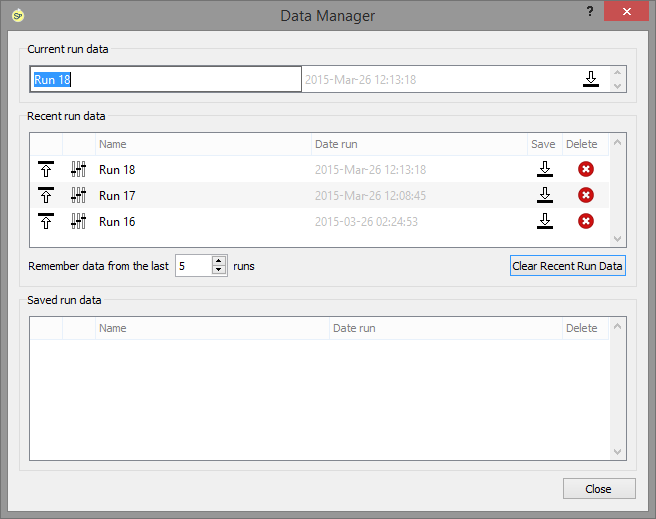
Current run data
This displays the name of the run whose data is currently displayed in the model. This may either be the most recent run for the model, or a previous run that you have chosen to load as current. You can save the current run to be loaded at a later time. You can also give the current run a new name for easier identification.
- Name – Shows the name of the current run (or the currently loaded run). You can change the name by clicking it and making edits.
- Date run – Indicates the data and time the run was made.
-
 – Click this button to save the current run so that you can load it later. When you click this button, the run's name appears in the "Saved run data" list.
– Click this button to save the current run so that you can load it later. When you click this button, the run's name appears in the "Saved run data" list.
Recent run data
This displays the names of all recently generated runs, up to the number of runs you specified in the "Remember data from the last ___ runs" box, minus one (the one displayed in the "Current run data" list).
-
 – Click the
– Click the  button to load the data for the corresponding run.
button to load the data for the corresponding run.
-
 – Click the
– Click the  button to load the data and parameters for the corresponding run.
button to load the data and parameters for the corresponding run.
- Name – Shows the name of the run. You can change the name by clicking it and making edits.
- Date Run – Indicates the date and time the run was made.
-
 – Click this button to save the run so that you can load it later. When you click this button, the run's name appears in the "Saved run data" list.
– Click this button to save the run so that you can load it later. When you click this button, the run's name appears in the "Saved run data" list.
-
 – Click this button to delete the run.
– Click this button to delete the run.
Remember data from the last ___ runs – Select how many total runs you want the software to automatically save. All but the current run will be listed in the "Recent run data" list, with the current run in the "Current run data" list. For example, if you select 4 here, the current run will appear in the "Current run data" list, and the previous three runs will appear in the "Recent run data" list.
Clear Recent Run Data will delete the recent runs. This is the same as using Restore all Devices in the Model menu.
Saved run data
This displays the names of all runs you have saved with the  button.
button.
-
 – Click the
– Click the  button to load the data for the corresponding run.
button to load the data for the corresponding run.
-
 – Click the
– Click the  button to load the data and parameters for the corresponding run.
button to load the data and parameters for the corresponding run.
- Name – Shows the name of the run. You can change the name by clicking it and making edits.
- Date Run – Indicates the date and time the run was made.
-
 – Click this button to save the run so that you can load it later. When you click this button, the run's name appears in the "Saved run data" list.
– Click this button to save the run so that you can load it later. When you click this button, the run's name appears in the "Saved run data" list.
-
 – Click this button to delete the run.
– Click this button to delete the run.
![]() button on the Run toolbar.
button on the Run toolbar.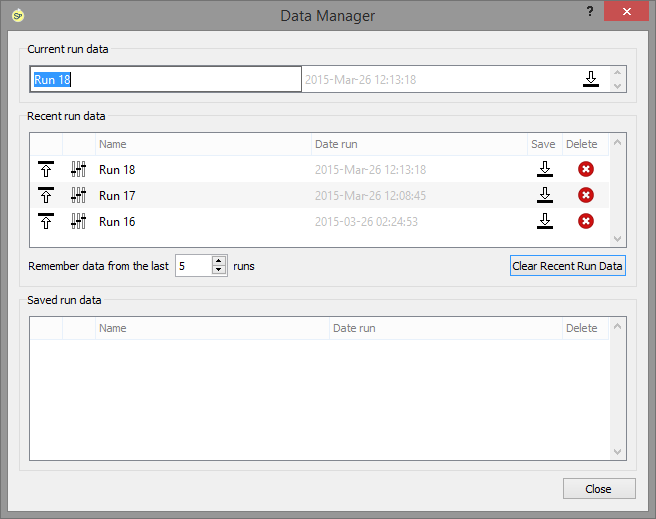
![]() button.
button.